In today’s digital world, creating visually appealing videos for both personal and professional use has been made significantly easier thanks to powerful video editing apps such as InShot and CapCut. These apps, popular across both Android and iOS platforms, offer a broad range of features to help users create high-quality videos. However, choosing the right app for your needs requires considering their respective strengths, weaknesses, and available tools. InShot is known for its simplicity, making it great for quick, straightforward edits, while CapCut offers more advanced features, making it ideal for those who need deeper creative control. Depending on the type of content you’re working with, the right choice for your video editing tasks will depend on the complexity of your project and the specific features you require.
Table of Contents
- CapCut vs InShot: Which App Is More User-Friendly?
- CapCut vs InShot: Unlock Your Perfect Video Editing App in 2025
- CapCut vs InShot: Features You Need to Know!
- CapCut vs InShot: Key Features Compared
- InShot Pros and Cons
- CapCut Pros and Cons
- Conclusion
CapCut vs InShot: Which App Is More User-Friendly?
InShot is widely recognized for its ease of use, especially for beginners. With a simple layout and intuitive navigation, it’s perfect for those looking to quickly access basic editing tools like trimming, adding filters, stickers, and music. The app’s design caters well to users who need quick edits without diving deep into advanced features.
CapCut, while also offering a clean and simple interface, does come with a slight learning curve. It’s ideal for those looking to use advanced editing tools, which may require more time to master. However, CapCut rewards users with creative flexibility and professional-level features, making it ideal for users who have experience with video editing.
CapCut vs InShot: Features You Need to Know!
CapCut Features
- No Watermark: Videos shared on TikTok are watermark-free.
- Video Length: Supports up to 15-minute videos.
- Ad-Free: Experience without interruptions.
- Advanced Editing Tools: Multi-layer editing, chroma key, 3D effects, and more.
- Auto Caption: Automatically adds captions to videos.
- Smooth Slow Motion: Includes various slow-motion effects.
- Video Stabilization: Removes shakiness and blurriness.
- Glitch Effect: Adds a cinematic glitch effect.
- AI Model: Customizable AI models for product videos.
- 4K Export: Export high-quality 4K videos.
- PIP (Picture-in-Picture): Allows overlaying videos and images.
InShot Features
- No Watermark: The free version has no watermark.
- 4K Video Editing: Supports high-quality 4K video editing.
- Video Length: No restrictions on video length.
- Video Presets & Slideshow: Includes pre-made templates.
- Chroma Key: Supports green-screen effects.
- Ad-Free: Offers an ad-free experience.
- AI Effects: Unlimited AI-generated effects.
- High-Quality Export: Ensures high-quality exports.
- Unlimited Stickers: Access to a broad range of stickers.
- Priority Support: Premium support for users.
CapCut vs InShot: Key Features Compared
| Features | InShot | CapCut |
|---|---|---|
| App Size | 75 MB | 141 MB |
| Compatibility | Android 5.0+ | Android 5.0+ |
| Downloads | 500 million+ | 1 billion+ |
| Ratings | 4.9/5 | 4.8/5 |
| Reviews | 2.9 million | 9 million |
InShot Pros and Cons
Pros:
- Fully unlocked features in the free version.
- Extremely user-friendly.
- No watermark in the free version.
- Wide variety of stickers and effects.
- Simple and intuitive interface.
- Material library for intros, outros, transitions, and green screen effects.
Cons:
- Limited music library.
- Multitasking can be cumbersome.
- The free version has ads and pop-ups.
- Social media sharing may raise privacy concerns.
- May freeze when phone memory is low.
CapCut Pros and Cons
Pros:
- Advanced editing features like multi-layer editing and auto-captions.
- No watermark on TikTok exports.
- High-quality export options (HD, 1080p, 4K).
- Multilingual support.
- User-friendly drag-and-drop functionality.
- Creative effects like motion graphics and text animations.
Cons:
- 15-minute video length limit for some exports.
- Steeper learning curve for beginners.
- Lacks full 3D editing support.
- Some features (e.g., background removal) can be glitchy.
- Mobile app only supports portrait editing.
Conclusion
InShot is perfect for beginners who prioritize ease of use, quick edits, and basic features. Its intuitive interface and powerful basic tools make it an excellent choice for social media creators who need fast, high-quality video editing.
On the other hand, CapCut offers more advanced features, such as multi-layer editing, auto-captions, and professional effects. It’s better suited for TikTok creators or those looking to delve deeper into editing for more creative flexibility.
Ultimately, your choice depends on your editing experience and specific video requirements. Both apps provide an excellent suite of features, so exploring both options and testing them according to your workflow is a great way to determine the best fit for you.
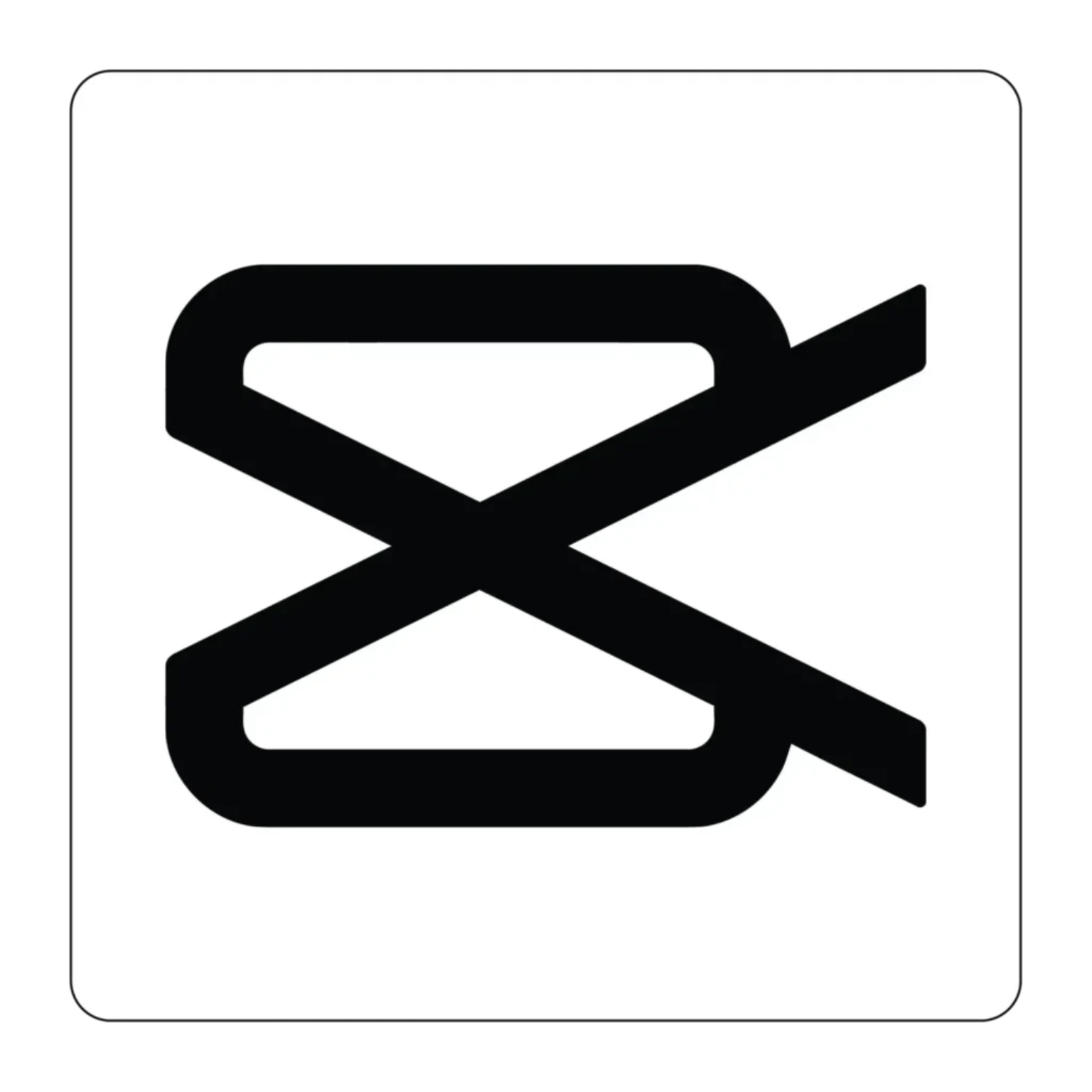
Leave a Reply